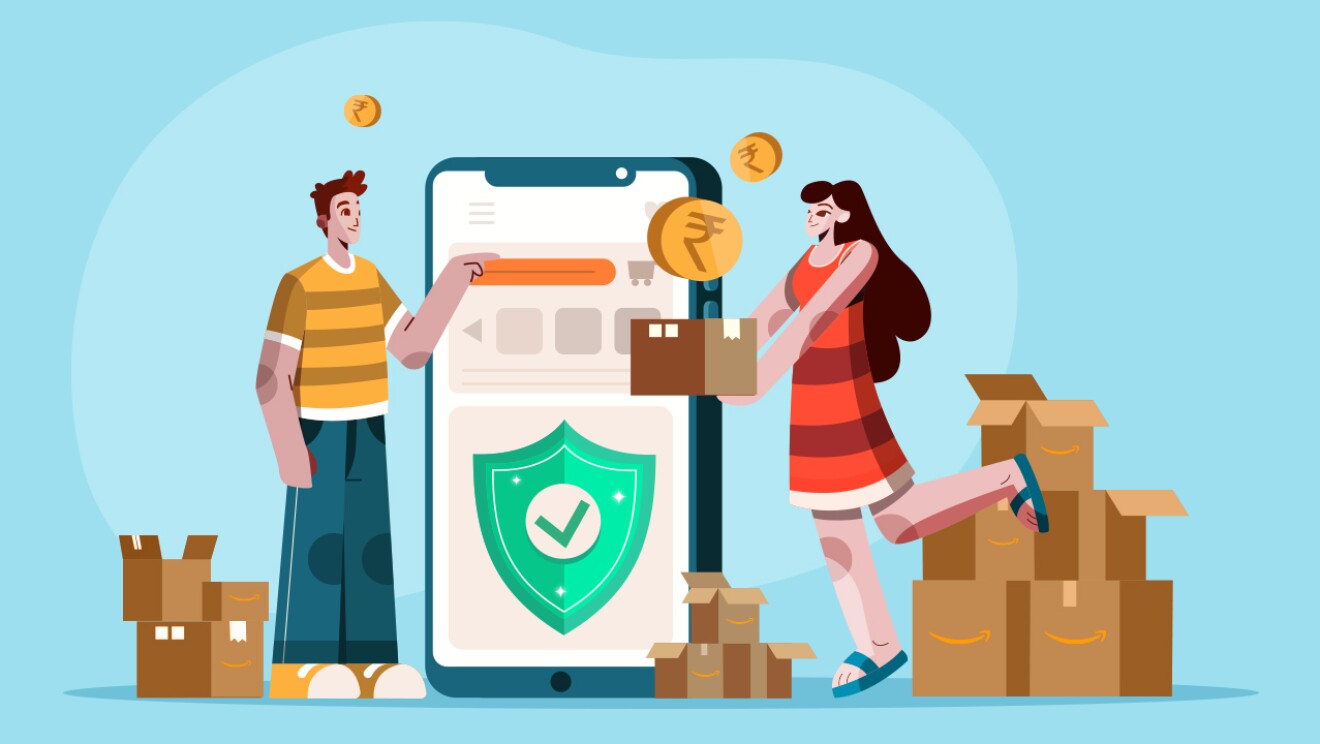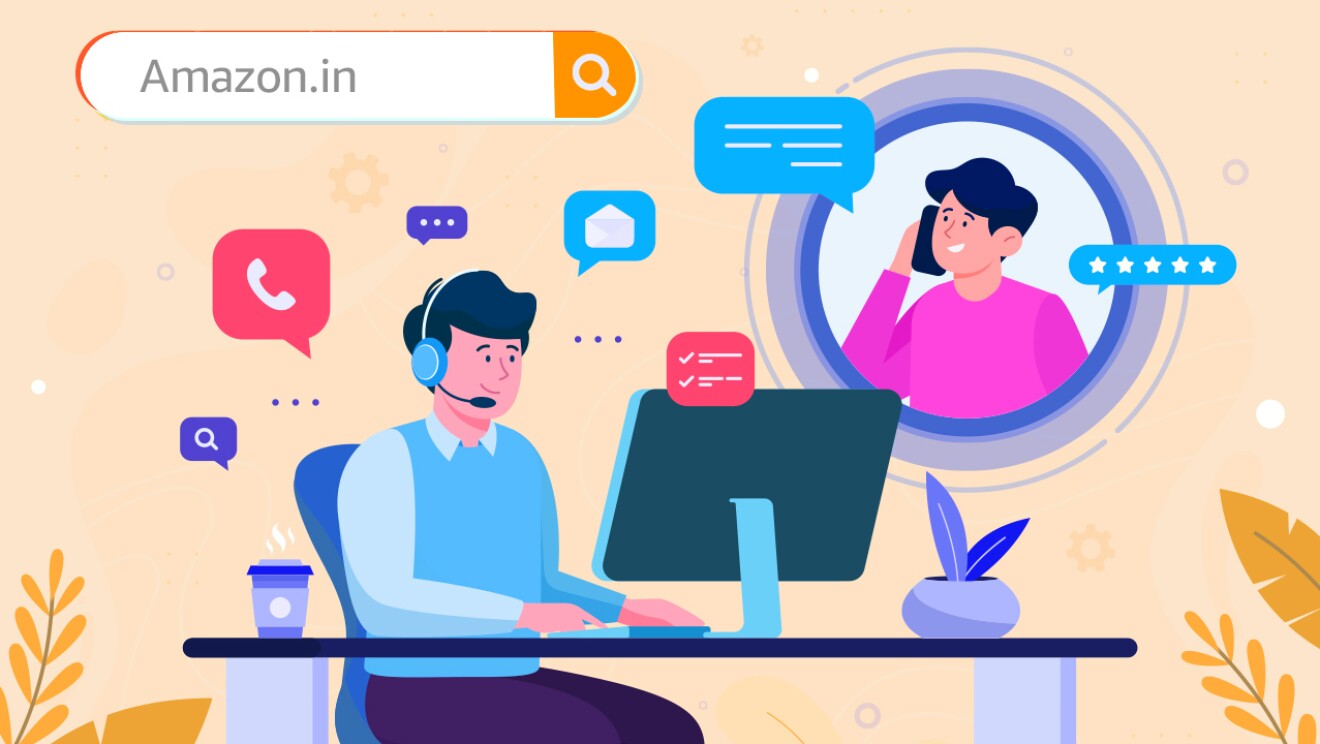Technology has made life simpler than ever, but along with this comes an increased risk of bad actors and tech-savvy scamsters. So, what’s the best way to make sure you’re protecting yourself and your data when you shop on Amazon.in?
Here’s a simple three-step guide to levelling up your Amazon account security. Think of it as putting on a bulletproof vest; it’s all about keeping your information—personal and financial—safe from attackers.
Let’s dive in.
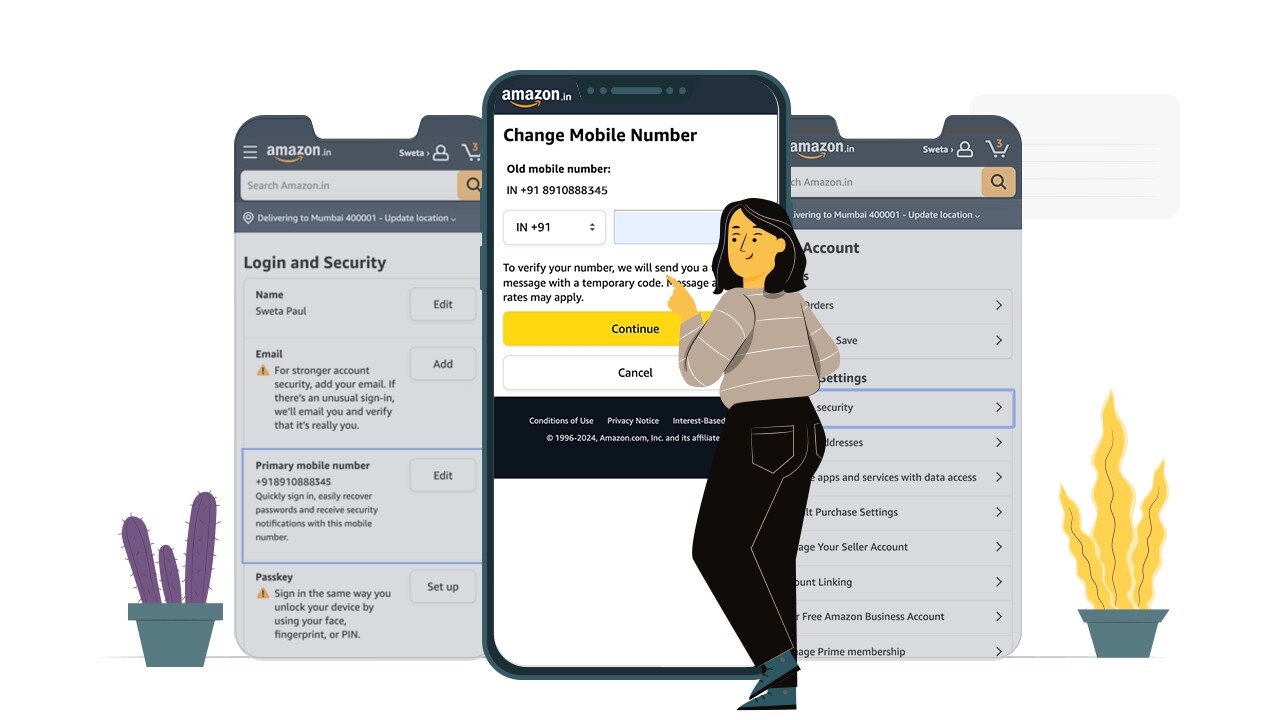
1. Link your phone number to your Amazon shopping account
Why you should do this: Linking your phone number adds that additional layer of security and makes it easier to recover your Amazon account if you forget your password.
- Log in to your Amazon account and go to Account & Lists > Your Account.
- Under Login & Security, click the Edit button next to your mobile number.
- Add your phone number if you haven’t done it yet, or update the number if you need to change it. Hit Continue.
- Amazon will send you a verification code. Fill that in and click Verify to confirm.
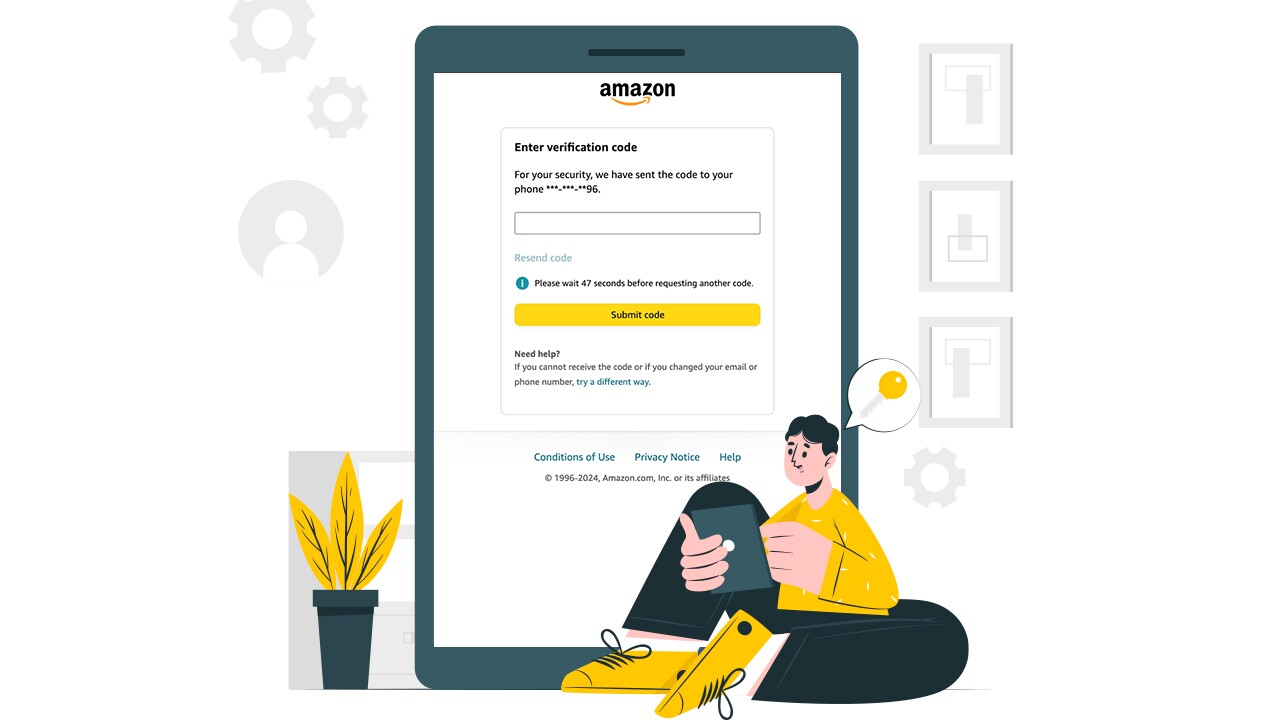
2. Enable 2-Factor Authentication (2FA)
Why you should do this: 2FA connects your sign-in to your mobile device. It’s another way to help verify that the person who’s trying to log in to your account is actually you and not a scamster.
- Head to Login & Security and tap Edit next to 2-Step Verification settings.
- Click on Get Started and follow the on-screen instructions.
- Choose how you want to get your 2FA codes—via text or an authenticator app:
- For texts, enter your phone number and wait to receive your one-time pin (OTP) via SMS.
- Using an authenticator app? After you’ve scanned the barcode, the app will generate an OTP.
- Enter the OTP on the page, click Verify, and follow the rest of the prompts to finish.
What are authenticator apps? These third-party apps, such as Google Authenticator or Microsoft Authenticator, generate sign-in codes for your Amazon account without accessing your Amazon details. You can choose any one to use with your Amazon account. Just search ‘Authenticator App’ in your phone's app store and download.
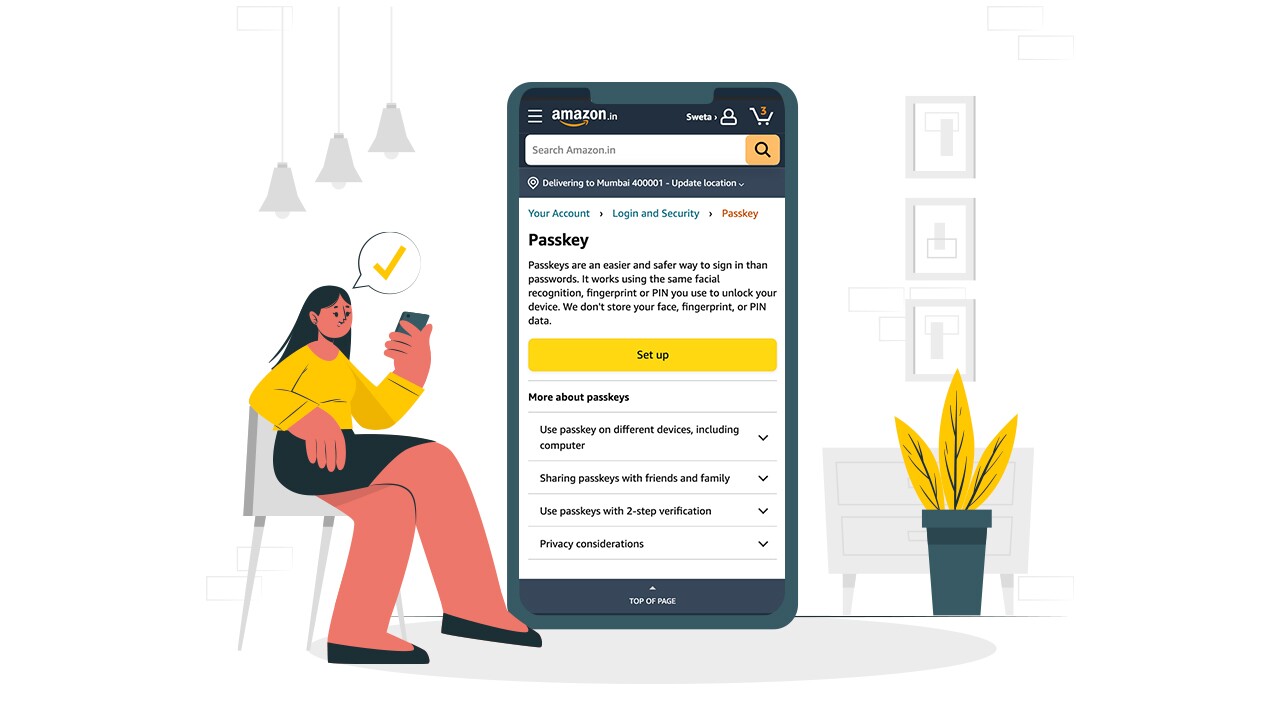
3. Set up a passkey
Why you should do this: Setting up a passkey offers you a way to sign in easily and securely using your device's facial recognition, fingerprint, or PIN, without Amazon storing this data.
- Go to Login & Security > click on Set up a passkey.
- You'll be prompted to create a passkey. Follow the on-screen instructions to create and confirm your passkey when prompted.
- Once this is set, Amazon will use this passkey in conjunction with other security measures to verify your identity during login and account recovery processes.
By taking these actions, you’re protecting your account (and yourself) from bad actors. Don't forget to check your security settings often and change them when needed to stay safe from new risks.
7 security tips to shop safely online
- Guard your personal information: Never share personal details like phone numbers, Aadhaar numbers, or home addresses online or with persons who don’t need that information.
- Check seller feedback: Before buying from a seller, review their aggregate rating and feedback to ensure they're reputable.
- Spot and report fake emails, phone calls and text messages: Learn to recognise phishing content that looks like it’s from Amazon (or any other company) which asks for your personal info. Here’s how you can identify if whether an email, phone call, text message, or webpage is from Amazon. If you receive a suspicious email, report it to Amazon's support team here.
- Create a strong password: Use a series of words—ideally at least eight characters long—that you won’t forget, but that would be hard for others to guess.
- Keep passwords safe: Never reuse your passwords across multiple sites. Consider using a password manager to help you create, save and manage your passwords across sites if you have trouble remembering passwords.
- Update and secure your account: Regularly update your password and add a secondary communication channel, such as your mobile number, for additional verification.
- Secure your device and network: Use a lock screen PIN and keep your device's software up to date. Protect your Wi-Fi network too with a strong, unique password.
For more safe online shopping tips, head here.