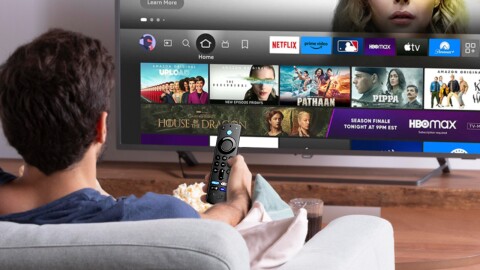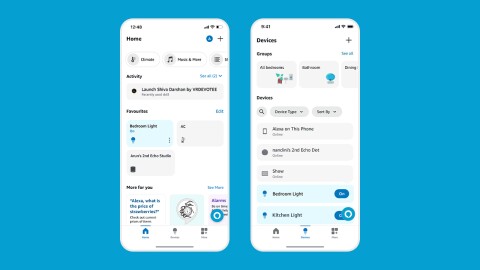Register an account for a music service provider to listen to your favourite tunes. Your Echo smart speaker can play music from Amazon Music and third-party services including Spotify, JioSaavn, and Apple Music. If you’re also setting up a Fire TV device, simply download the respective music service provider’s app from the App Store.
To connect your Echo smart speaker to any of these music providers, tap More from the bottom bar of the Alexa app and click Settings. Then tap Music & Podcasts under Alexa Preferences, and then choose Link New Service. From there, simply select your music service provider and follow the on-screen instructions. Once you’re connected, you can play music using simple voice commands.
Have a song stuck in your head? Ask Alexa to play it. Someone’s at your door and you need to pause the music? Say, “Alexa, stop” or “Alexa, pause.” View the full rundown of all music-related requests you can make with Alexa. If you have multiple Echo smart speakers, you can fill your whole home with music, radio, podcasts, audio books, and more with multi-room music. Try saying, “Alexa, play music everywhere.”